How to Clear Cookies on Iphone: Step by Step Guide
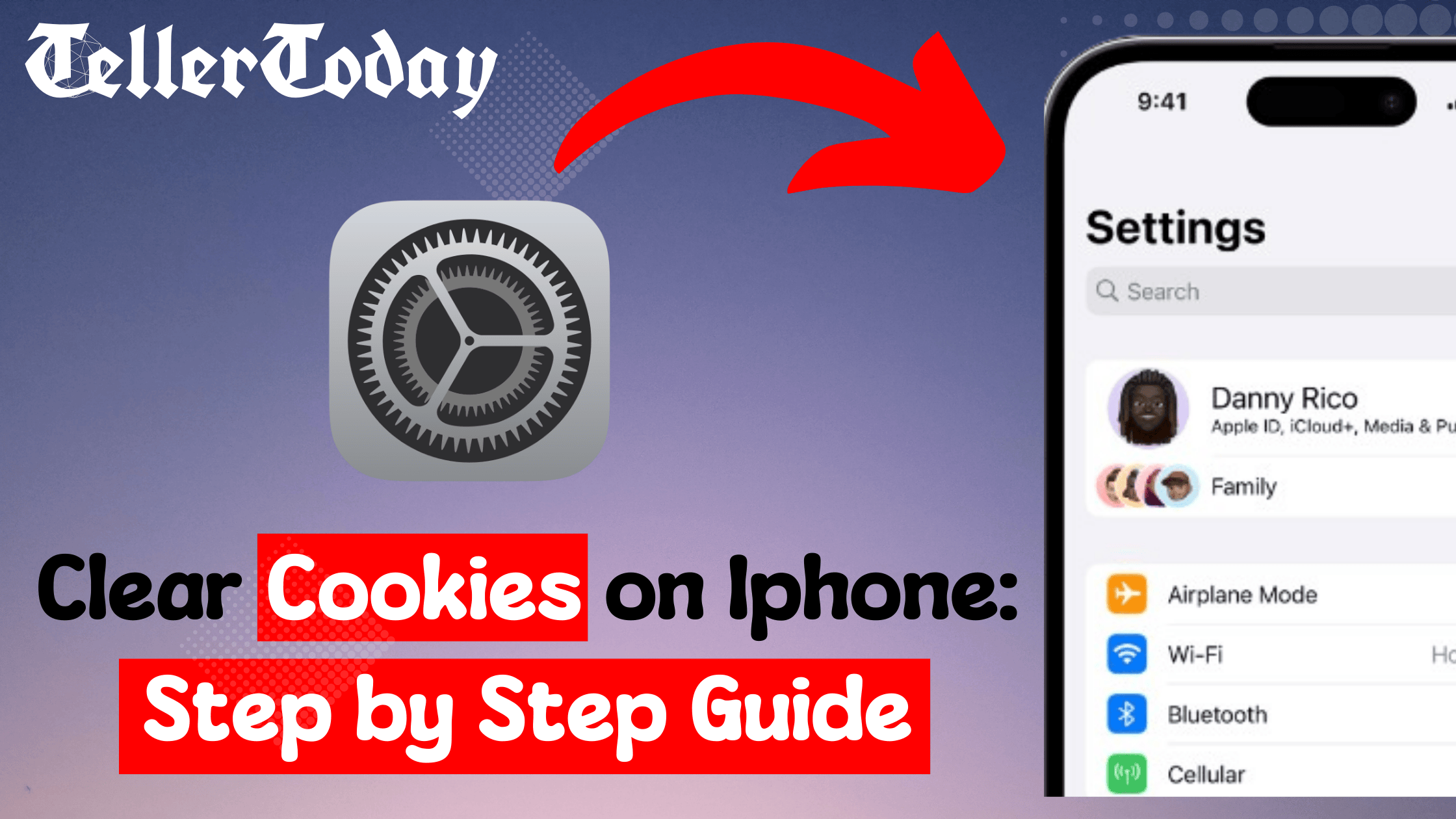
Cookie removal on iPhone can greatly boost your privacy level, enhance the browsing experience and solve problems associated with web performance. A cookie is a file that a website transfers to a user’s Web browser to enable it to remember the information a user entered during that session. Even though they provide ease to your browsing session, they begin to pile up and can result in shortage of performance and an invasion of privacy. This article will help you to learn how to clear cookies for a safari and other few popular web browsers including chrome and Firefox.
Cookies are useful in many ways, for example it helps in the session timeout where a website logs you in and, also for preference where it can remember what you prefer on a certain website. Nevertheless, cookie collection has some problems that are closely connected with it. For example, some cookies might be stale or contain incorrect information which may lead to action of web sites being slow and unreliable. Further, having many cookies may have a negative effect on your privacy since the cookies follow your activities across the many sites you visit. Thus, one is advised to clear cookies frequently so that he/she can be assured of a fast browsing process and at the same time, his/her information is well protected.
Safari is the default web browser on iPhones and clearing cookies here is a straightforward process:Safari is the default web browser on iPhones and clearing cookies here is a straightforward process:
Then click the icon situated on the home screen to open the Settings menu – it looks like a gray gear.
So, go into the Settings menu, look down and click on “Safari. ”
In safari go to settings and the choose to clear history and website data which will clear cookies, browsing history, and other website data.
In your browser, a small box labeled as confirmation will appear. Click on the words ‘Clear History and Data’ to go further with the process of deletion.
Note:
It erases the cookies and browsing history from all the websites that you have been browsing using Safari.
If you use Google Chrome, follow these steps to clear cookies and browsing data:
Navigate to the home screen and click on the Chrome application icon to open the application.
Now, click on the three dots (More) at the extreme right in the lower corner.
On the menu, look for the “Settings” and click on it.
Scroll down and select “Privacy.” It is also possible to use the quick setting for privacy and make the change there.
Click ‘Only Clear’ and then select ‘Clear Browsing Data’ in order to access the data options.
Make sure that the check mark is set against “Cookies, Site Data”. Choose other type(s) of data that can also to deleted.
Click the ‘Clear browsing data’ button located at the bottom of the list to complete the process.
For Mozilla Firefox users, follow these steps to clear cookies:
On your iPhone, click on the firefox icon that is located at the homescreen to launch the firefox browser.
There will be three horizontal lines at the bottom right of the screen; touch on them.
Navigate and touch on the word Settings available in the menu bar at the top of the screen.
Click on “Privacy.”
Click on the tab labeled “Data Management.”
Another way to complete the found phrase is to tap on the “Clear Private Data.”
Click on the checkbox labeled “Cookies” to make sure it is ticked. It also allows you to clear other data types if you wish to do so.
Lastly, tap on the “Clear Private Data” button to finish the clearing process.
Another way of managing the performance of an iPhone is by deleting cookies frequently, which is also essential for one’s privacy. Although having cookies may be helpful in recalling your preferences and account information, it may lead to a slugging down of webpage response, as well as raise security issues in the event that they are not well controlled.
If users practice the procedures outlined for Safari, Chrome, and Firefox to deal with cookies, users will keep these files in order to enhance the performance and security of the websites you visit. To summarize, it’s not only about optimizing the performance of your browser, it is also about managing your history. For more privacy points, you can try consider the further settings options extending or browser add-ons preventing tracking and data harvesting.
TellerToday collects & utilizes cookies from third-parties & affiliate networks to improve user experience. If you buy a product or service after clicking on one of our links, we may get a commission.